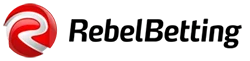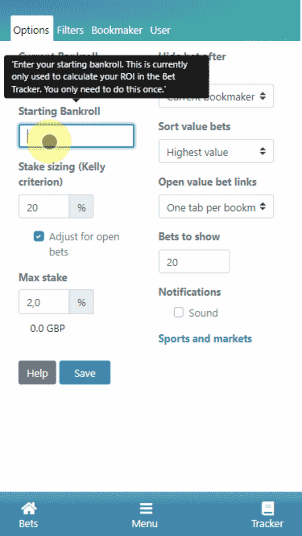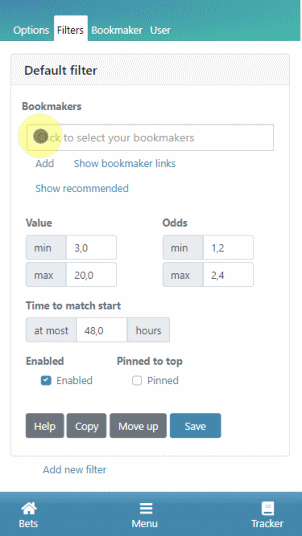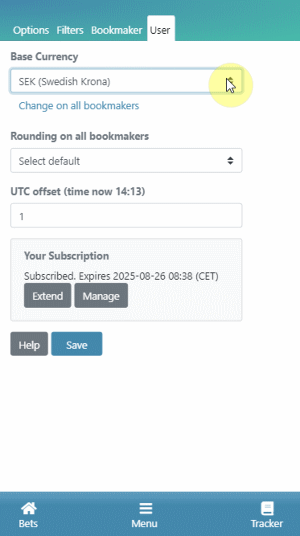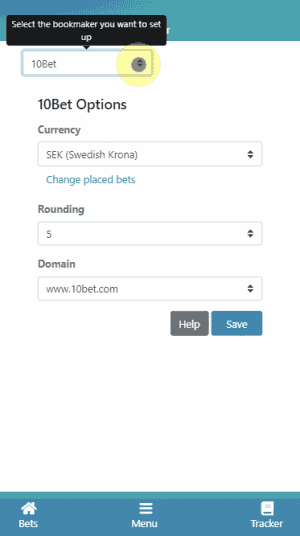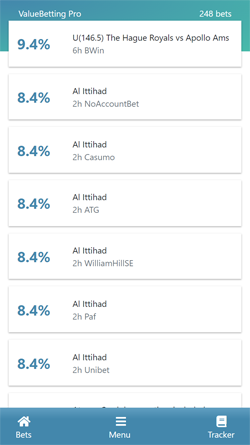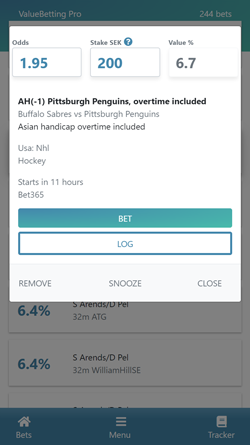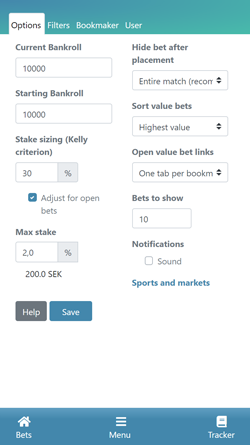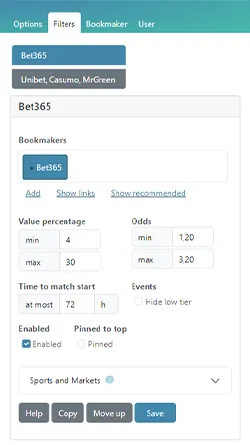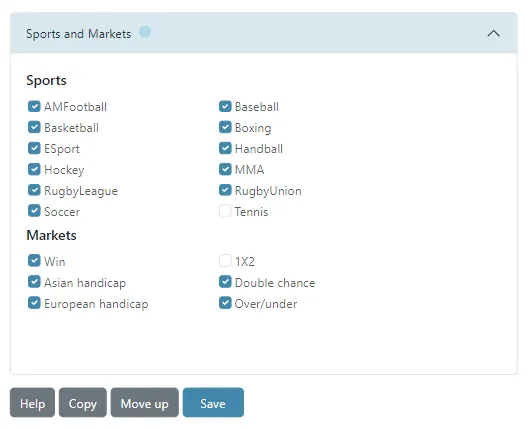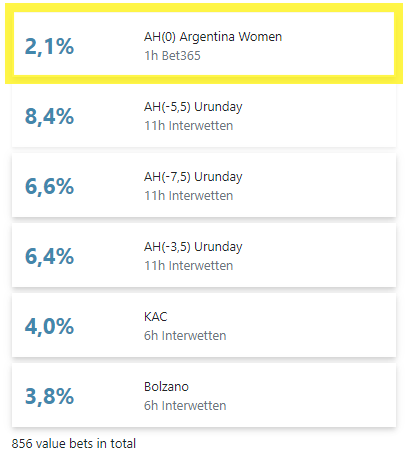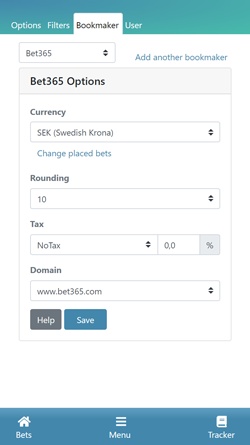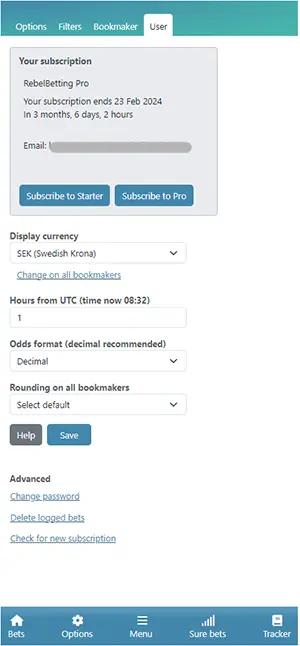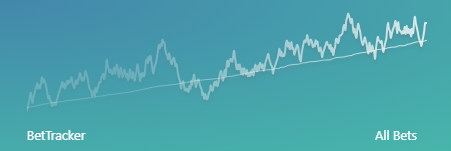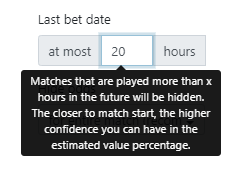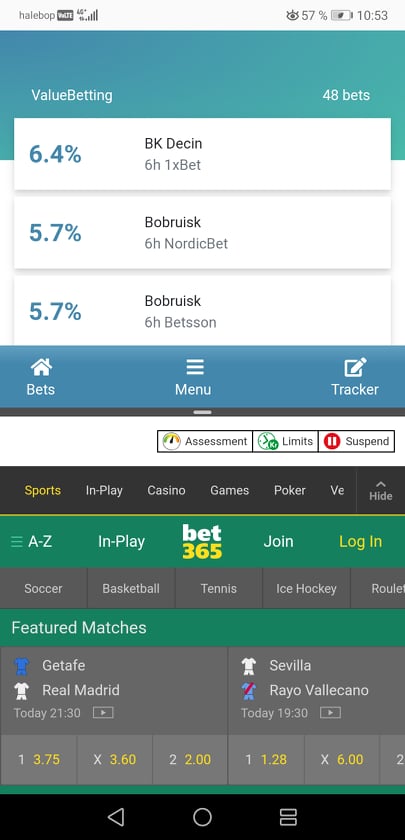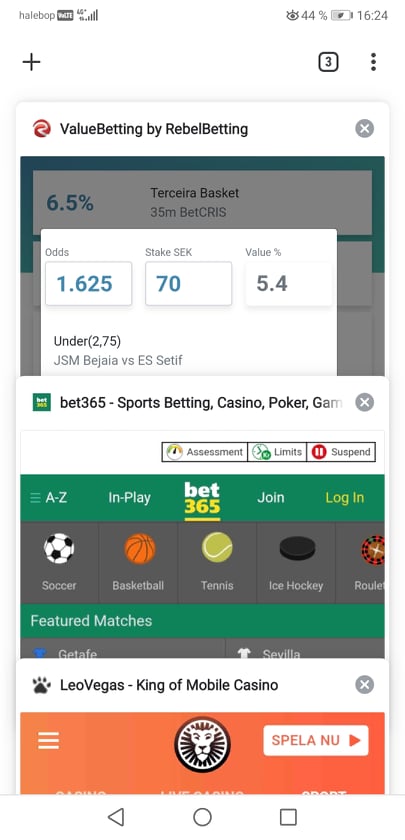New to value betting as an investment method? Read up on the basics here.
How to value bet
- Click on a value bet in the list.
- Click the bet button. This will open a tab in your browser and take you to the bookmaker website, sometimes directly to the event.
- Find the correct odds at the bookmaker.
- Double-check the bet, enter the suggested stake and confirm.
- Log your bet by clicking the 'Log button'.
Read the manual below for detailed information about the interface.
Let's get started
When starting the value betting service for the first time, the recommended default settings are already enabled. If you are a beginner and don't know what settings to choose, you can rely on the default settings until you're more experienced. You can change the risk / reward ratio by adjusting your betting strategy.
But there are just a few steps you need to do first. Check out the video or the text below on the four steps to get started.
Step 1 – Enter your bankroll
Go the 'Options' tab and enter your starting bankroll and current bankroll. The value you enter will be the same on both when you start. Click save. To enter which currency you use, see step 3. If you are unsure what size your bankroll should be when you start, here's an article about what bankroll is recommended to start with.
Note! To keep the risk level you have selected, you should update your current bankroll often. This is especially important if you turn over a large part of your total bankroll every day.
Step 2 – Select bookmakers
Click on the 'Filters' tab and select the bookmakers you wish to use. When starting value betting for the first time the filter is already populated with default settings and bookmakers. You can of course edit the bookmaker list to customize which bookmakers you want to use. Click save. If you haven't signed up with any bookmaker yet, check out our recommended bookmakers for value betting. See all supported bookmakers here.
Step 3 – Enter currency and timezone
Select the 'User' tab. Enter the currency you want displayed and select the default rounding on all bookmakers. To select rounding on specific bookmakers go to the Bookmaker tab instead. Also enter how many hours before or after UTC/GMT you are. Make sure that the displayed time correlates to your local time. Click save.
Step 4 – Customize bookmaker settings
Go to the 'Bookmaker' tab to customize your bookmaker settings individually. In the drop-down menu, you will only see the bookmakers you have enabled in the bookmaker list. Select a bookmaker in the drop-down menu and enter preferred currency (if not your default currency), rounding and other domain (if necessary). Click save.
You're all set and ready to go!
Now, it's time for the fun part. Start value betting! Also, please make sure you read our best tips for value betting beginners and the full manual below for more detailed information about the interface. Further down this page you also get information about limitations in the web version that is good to know of.
Using in-depth betting guides and a solid sports betting software like RebelBetting will make you a consistent winner in sports betting. Read on to learn everything there is to know about the RebelBetting interface.
The main view
Below image is the main view. Here you'll see a list of continuously updated value bets.
The navigation menu
The navigation menu gives you quick access to the most important pages. If you click on 'Bets' you'll access the main view where the value bets are presented. When clicking on 'Menu' in the middle you can access 'Options', 'Reports', 'Help', 'Community' and 'Logout'. From the navigation menu, you can also click on the 'Tracker' which will take you to the Bet Tracker where you can see all your logged bets.
The presented value bet
The value bets are presented as separate "cards" listed according to your predefined settings.
The bet details view
When you click on a value bet you will see the bet details panel. Here you can edit the odds and stake if you have to. In this view, you will get all the information you need to place the bet. You also have the option to bet, log, snooze or remove the bet. You don't have to calculate the value bet, it is done for you.
The Bet button: Bet opens a new browser tab to the bookmaker. Currently, you might end up at the match, but often just to the bookmaker start page. This will improve in the future.
The Log button: Click this after placing a successful bet. It will be copied and saved to your personal Bet Tracker.
Snooze: The snooze function will hide the value bet for 15 minutes.
Remove: By clicking remove you will remove the bet or the entire match (depending on your predefined settings) if you don't want to bet for any reason. You can also just remove the particular odds, see Options).
Options
In the Options view you can customize your betting strategy and risk level, like Kelly stake sizing and max stake.
You can also modify general app functionality.
Hide bet after placement
When you have successfully placed a bet, you probably don't want to bet on that match again since this would increase your money-at-risk beyond what you have decided beforehand. This is why the default setting is to hide the Entire match after a placed bet. The other selections are:
Current bookmaker, which will hide this exact market (for example AH+1) on this particular bookmaker. Note that the same market (AH+1) can still show up on other bookmakers.
All bookmakers will hide this exact market (for example AH+1) on all bookmakers. Other markets on this match might still show up, like AH+2.
The last two selections can be used for more experienced traders. To help avoid mistakes, you will also get a reminder when you're about to place a bet on a match already in the BetTracker (including how much you have staked).
This setting also controls what happens is hidden when you click Remove and Snooze.
Sort value bets
You can either show highest value first (recommended), bets closest to match start, furthest from match start (if you want to focus on opening odds) or most recently discovered (for maximum speed).
Open value bets
Keeping a tab open for each bookmaker enabled you to stay logged in longer. You can also open all bets in the same tab, or a new tab every time. A tip if you're on desktop: Drag the tab to another window, then align this window and the value betting window side by side. This gives you a great overview while betting.
Notifications
Get an audio alert when new value bets appear.
Filters & Bookmakers
Here you add the bookmakers you will be using. Click in the box with bookmaker names, and you will be shown a list with more bookmakers to add. You can also just start typing the name of the bookmaker and it then can be added by pressing return. Here's a list of the most popular bookmakers in your country.
You can also filter the list of value bets so you only get bets you're interested in placing. In the Starter plan you can use up to two filters, and Pro users can have up to four filters.
Sorting
When you start you only have one simple default filter, sorted with the highest value first.
Bets matching all your filters are combined and then sorted according to your your default sort order. If you want bets from one filter to always be shown at the top, overriding sorting, you need to select "pinned to top".
Pinned to top
When the Pinned box is checked, value bets found with this filter will always be sorted above all other filters, overriding your default sort order (see second image below). This can be useful if you for example want to show bets from a particular bookmaker at the top, even if there are other bookmakers with higher value bets.
Hide low tier events
When the hide low tier events box is checked, the majority of the bets on lower tier leagues and tournaments will be hidden.
Sports and markets:
Sports and markets are set on a filter level. As an example, you can have a filter with Bet365 and select to not show American Football with them, but have all the other sports on this bookmaker enabled. The same can be applied to markets. This means that you can fine-tune your settings to be able to bet on specific sports and markets for each bookmaker. Before you change which sports and markets are displayed, please read this post in our community, explaining why it is important to not change settings all the time.
More filter examples:
For example, you might want to create a filter with "early markets". Matches that start in 6+ hours but with a high minimum value percentage, let's say 7%. (You don't want to show low value bets that start in 6 hours, they might change a lot in that time, and not always to your benefit). You can also create the opposite filter: matches that start soon, with a lower minimum value percentage.
Another example of how to use filters is shown in the below image, as it illustrates a list of value bets sorted in order of highest to lowest value, except for Bet365 bets which is pinned to top.
Video on how to use Filters in RebelBetting
This video shows how to use Filters with RebelBetting. Check it out:
Bookmaker Settings
In the Bookmaker tab, you can specify currency, rounding, tax settings and domain for each bookmaker individually. Here you can also specify commission settings if you use betting exchanges (only available in Pro). If you specify commission and/or tax settings, the value percentage of a value bet will automatically be calculated using those settings. The drop down menu only shows your pre-selected bookmakers which you have enabled in the Filters tab.
User settings
Here you select your base currency and rounding on all bookmakers. This currency will also be the display currency in the BetTracker and reports. You can have another currency and rounding for each bookmaker, which you can change in Bookmaker settings. Also, select how many hours before or after UTC (Coordinated Universal Time) you are. You can for example enter +2 for UK, or -9 for PST. Make sure that the "time now" value is correct.
Under Advanced, you can also bulk-delete all bets in your Bet Tracker. This might be handy if you want to "start over", for example, if all previously logged bets were just logged just for testing purposes. To delete all bets, just click "Delete logged bets". You can also delete the bets one by one as well, directly in the Bet Tracker.
Bet Tracker
The bet tracker is the where you keep track of your logged bets, your profit and a number of statistics. Bets will also be graded automatically if you have the bet settlement add on, which means we will know the match results and will change the status from Pending to Win or Lost, for example. For more details about the placed bet, just click on any bet row and you get more information.
How to settle bets manually
At the moment not all bets can be settled automatically for technical reasons (this will be improved in the future). For those bets, you can enter the match result yourself. To see which bets need to be settled manually go to the bottom of the Bet Tracker and select "Unsettled" in the drop-down menu. Click on the bet row and select the match results. Click save. Try to make it a routine to manually settle these bets regularly.
Detailed statistics
In the grey panel to the top right above the list of logged bets, you see information about the number of total bets placed and unsettled bets. To see more detailed statistics about your performance, expand the panel clicking the arrow and check out your ROI, turnover and much more.
Profit graph
In the header of the Bet Tracker, you see your running profit graph and your Closing Line Value. By clicking the graph you can cycle different graphs and view your profit curve based on different intervals.
Bet Export feature (Pro)
Pro users can export their bets with one click. You can choose to export as CSV or Excel. The bet export button can be found at the bottom of the Bet Tracker.
Reports
The reports section shows more detailed statistics on your overall performance. Here you can get specific numbers on bets placed, profit and yield for each bookmaker, sport, bet type and more. Find the reports page by clicking 'Menu' in the footer and select 'Reports'.
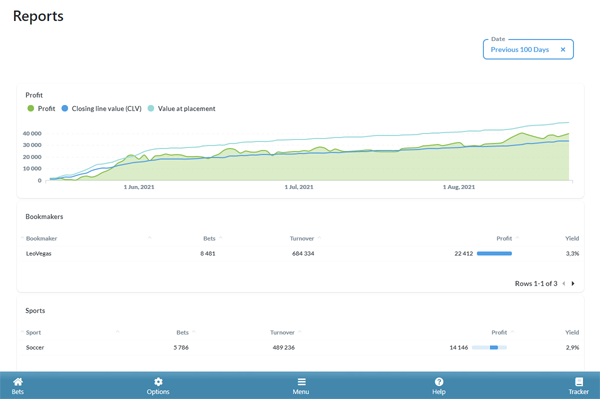
See a short video of the reports section below.
Closing line
Bet simulator tool – simulate your result
RebelBetting's Profit Results Tool helps you visualize your betting success with detailed graphs and data analysis. This is a betting simulator tool that will help you understand how you can gain long-term profit from value betting.
Track variance, expected value (EV), and profits across different datasets to optimize your betting strategy. Try the simulator tool yourself here (no need to have an active subscription or be logged in). Check out the video below on how to use it to visualise your success.
Multi-currency support
- Multiple currencies are fully supported. You can have EUR on one bookmaker, and GBP on another. The cumulative profit and all other stats will be calculated correctly.
- The bookmaker default currency is modified under Options / Setup.
- You also have a "base currency" that is used when displaying cumulative profits and statistics in the BetTracker. Change it under Options / User.
- If you have accidentally logged bets with the wrong currency, this can be corrected. Just go to Go to Options / Setup, select your bookmaker and click Advanced. (Known limitation: We use today's exchange rate, not the historic one).
Tool tips
There are many tooltips explaining more. Just click on a title or form to show a tooltip.
Keyboard shortcuts
When using value betting web on desktop you can choose to use keyboard shortcuts if you want. Press Shift and ? and you will see a list of available shortcuts hotkeys.
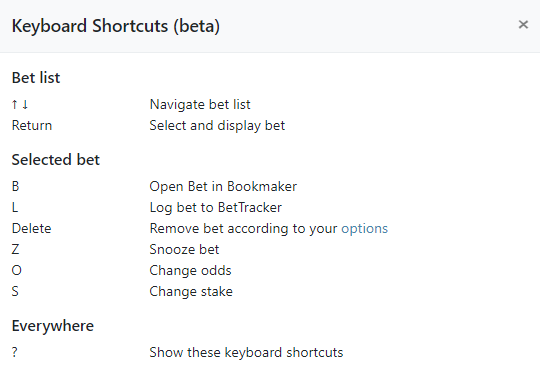
Advanced tips for mobile usage
Split screen mode
If you use an Android phone you can use the split screen feature while betting. This will make the betting procedure easier as you don't have to toggle between different web tabs.
- Log in to value betting on mobile. Press and hold the app switcher button (square icon) in the bottom right corner of the screen. This will split the screen into two halves.
- In the bottom screen, start your web browser and log in to the bookmaker website.
Tab preview notice
When value betting on your mobile, you may want to switch between your bookmaker tabs and the value betting tab using the 'tab preview mode' on your phone (see image below). But please note that in this mode the information about the value bet may not be up to date due to Android and iOS limitations.
Always go to the value betting web tab directly, to double check that the bet information is still up to date, before placing the bet at the bookmaker.
Good to know
Below is a list of known limitations in the web version. These things will be fixed, so no need to report. Also, more exciting features are to be added, so stay tuned for more updates.

Author: Hanna Falkdal, Chief Commercial Officer
Hanna works with building relations. And boy does she love it! She loves forging strong partnerships with businesses and creating genuine relationships with customers. Making sure everyone is as happy as can be is always her top priority, as well as educating them on how to maximise their sports betting profits. She has graduated as a Journalist.