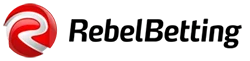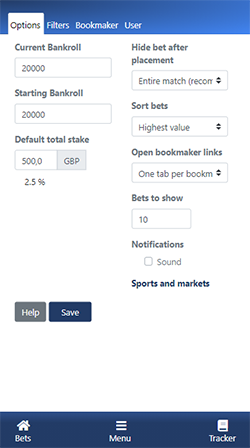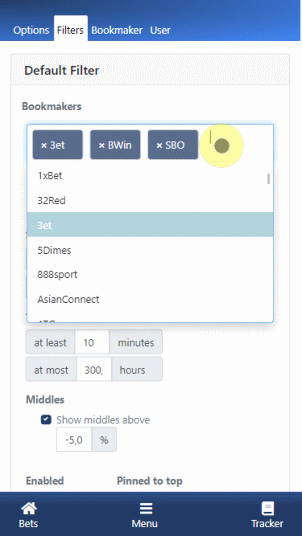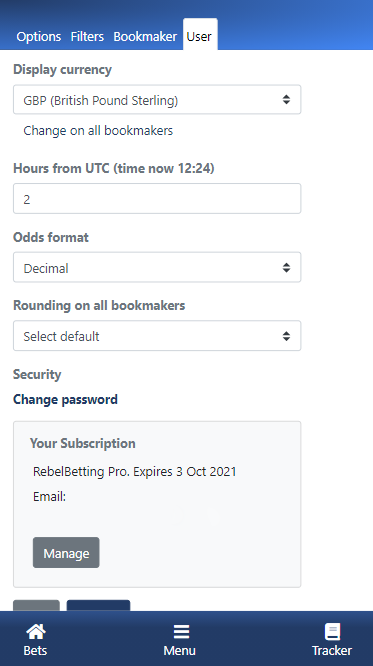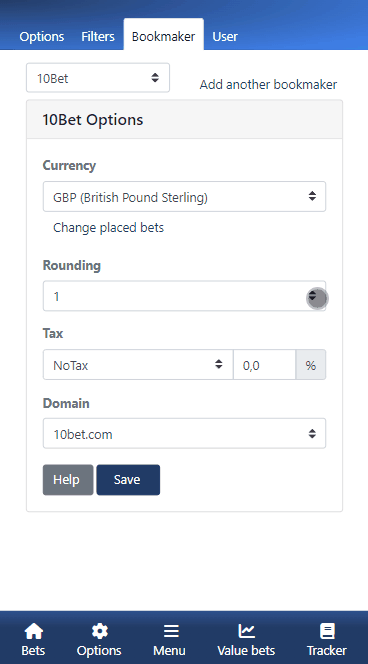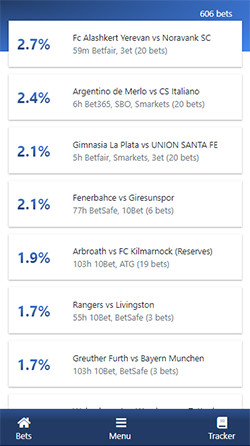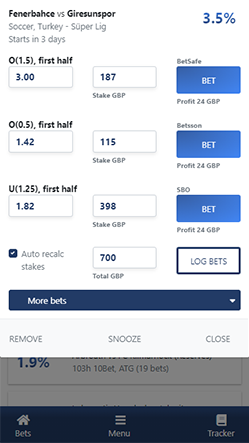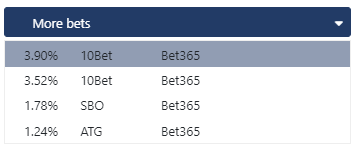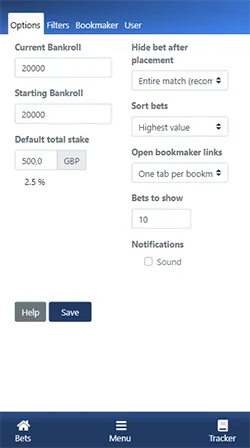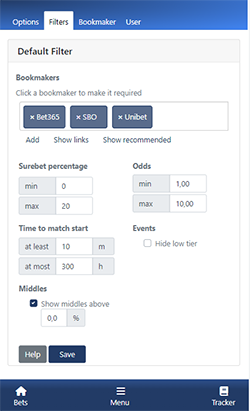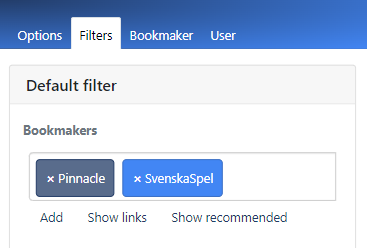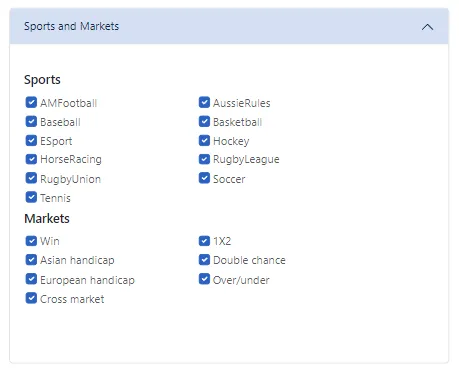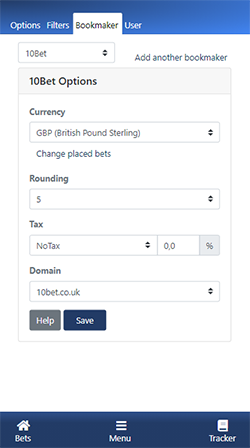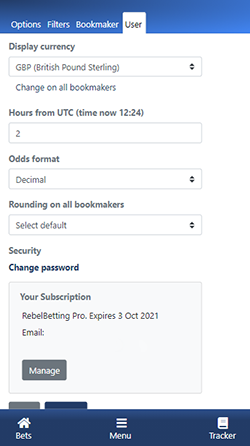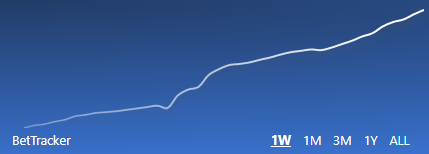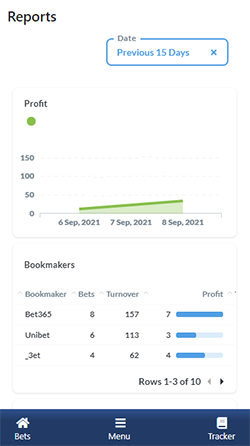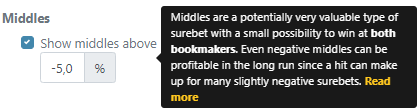New to sure betting as an investment method? Read up on the basics here.
Placing your first sure bet
- Click on a sure bet in the list.
- Press the bet button on the respective bookmaker. This will open tabs in your browser and take you to the bookmakers' website.
- Find the correct odds at the different bookmakers.
- Double-check the bets, enter the suggested stakes and confirm the bets.
- Log your bets by clicking the 'Log button'.
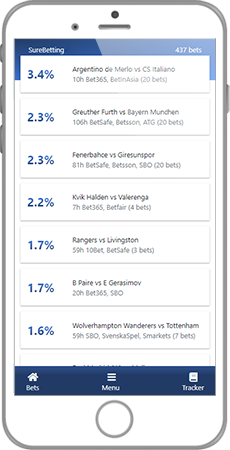
That's how easy it is to place a sure bet and lock in a guaranteed profit. Your bet can now be viewed in the Bet Tracker. After the match has been played, your bet will be automatically settled, showing you which team won.
Read the manual below for detailed information about the interface.
When sure betting for the first time, we suggest you use our recommended default settings until you're more experienced.
There are four settings you want to check before getting started:
Step 1 – Enter your bankroll
Click on Options and enter your Current Bankroll. You should try to keep this field reasonably updated as your profits (and bankroll) grows, to ensure that your default total stake also increase.
Enter the same number in the Starting Bankroll. Here's an article about what bankroll is recommended to start with. This number only used to calculate ROI (return on investment) in the Bet Tracker so you only need to enter this once. Click save.
If your currency is wrong – don't worry, we fix this in step 3.
Step 2 – Select bookmakers
Click on the Filters tab to select the bookmakers you wish to use. When starting the program for the first time, the filter is already populated with default settings and some suitable bookmakers depending on your country. You should customize the bookmaker list depending on the bookmakers you want to use. You can also choose to have one or several bookmakers required. In the Filters tab, you can also select which sports and markets you want to have enabled. Click save.
If you haven't signed up with any bookmaker yet, check out this list of bookmakers to use from your country. You can see all supported bookmakers here.
Step 3 – Enter currency and timezone
Click the User tab. Enter the currency you want as your display currency and select the default rounding on all bookmakers. To select another currency or rounding on a specific bookmaker, go to the Bookmaker tab. Also enter how many hours before or after UTC/GMT you are. Make sure that the displayed time correlates to your local time. Click save.
Step 4 – Customize bookmaker settings
Click on the Bookmaker tab to customize your bookmaker settings individually. In the drop-down menu, you will only see the bookmakers you have enabled. Select a bookmaker in the drop-down menu and enter preferred currency (if not your default currency), rounding and your domain (if necessary). Click save.
You're all set and ready to go!
Now, start sure betting! Go to the sure betting help section if you need more help and check out the full manual below for detailed information about the interface. Further down this page you also get information about some limitations that is good to know of.
The main view
Below image is the main view. Here you'll see a list of continuously updated sure bets.
The navigation menu
The navigation menu gives you quick access to the most important pages. If you click on Bets you'll access the main view where the sure bets are presented. When clicking on Menu in the middle you can access Options, Reports, Help, Support chat and go to the Community. From the navigation menu, you can also click on the Tracker which will take you to the Bet Tracker where you can see all your logged bets.
The presented sure bet
The sure bets are presented as separate "cards" listed according to your predefined settings.
The selected bet card
When you click on a sure bet you will see a more detailed bet card. In this view, you will get all the information you need to place the bet. You can edit the odds and stake if necessary. You also have the option to bet, log, snooze or remove the bet. You don't have to calculate the sure bet, it is done for you.
The Bet buttons: If you click 'Bet' a new browser tab to the bookmaker will open. On some bookmakers, you will end up at the correct match immediately. On others, you need to navigate or search for the match. The first time you click bet on a new bookmaker, you might end up at a registration page.
The Log button: Click this after placing all of your bets. The information about the bets will be copied and saved to your personal Bet Tracker and the bet card will be closed.
Snooze: The snooze function will hide the sure bet for 15 minutes.
Remove: By clicking remove you will remove the bet or the entire match (depending on your predefined settings) if you don't want to bet for any reason. Note! Removed bets are gone forever as there is no "undo" button.
More bets drop-down menu:
When in the bet details view you can also see a drop-down menu that lists more bets with this specific match on other bookmakers. The bookmakers that show up in this list are only among the ones you have previously selected in your filters.
Options
In the Options view, you can customize what settings you want when you hide bet after bet placement.
You can also modify general app functionality.
Current Bankroll
Your current bankroll. Try to update your 'Current Bankroll' often to ensure that your default stake increase together with your profits.
Starting Bankroll
Enter the amount you started out with. Starting bankroll is only used to calculate ROI (return on investment) in the Bet Tracker so you only need to enter this once.
Default total stake
Your preferred total stake to divide among the bookmakers when placing a sure bet. We recommend that you bet around 5-10% of your total bankroll. But you should never bet more than you are comfortable with.
Note that the bookmakers have their own limits on how much you can bet, depending on the sport, league and market. You're often allowed to bet much larger bets on a top-tier match compared to a lower division match.
Hide bet after placement
After you have logged and placed a bet we hide the bet so you don't accidentally bet on it again.
- Entire match. Hides all future surebets on this match. Recommended.
- Current bookmaker. Hides these markets on these bookmakers. Use this if you want to place as many sure bets as possible. Please note that some bookmakers might not like that you bet multiple bets on the same match.
- All bookmakers. Hides this combination of markets on all bookmakers. Rarely useful.
Sort bets
Select sorting of your bets. Default is to sort bets with the highest value at the top. You can also select Closest to match start, Furthest to match start or Most recently discovered.
Open bookmaker links
When you click on a bet, it's useful to open it in a new web browser tab. Keeping a single tab open for each bookmaker helps you to stay logged in longer. You can also open all bets in a new tab every time. A tip if you're on desktop: Drag the bookmaker tab to another window, then align this window and the sure betting window side by side. This gives you a great overview while betting.
Bets to show
The number of bets you want to show in the bet list. Tip: Instead of always showing the max here, try to use filters so you only see relevant bets in your list, if possible.
Notifications
Get an audio alert when new sure bets appear. If you're on mobile, this might not work well unless you keep the web browser open (depending on device).
Filters
In the Filters section, you add the bookmakers you will be using. Click in the box with bookmaker names, and you will be shown a list with more bookmakers to add. You can also just start typing the name of the bookmaker and it then can be added by pressing return. See our list of recommended sure betting bookmakers.
You can select to adjust your filter according to your liking. For instance, only show bets within a certain sure bet percentage range where the time to match start is at least 30 minutes. Remember, when starting sure betting for the first time the default settings are recommended. When you're more experienced, you can start to experiment with the filter. You can also check out the Community where other members discuss different strategies.
Required
You can select one or multiple bookmakers to be required for the sure bet to be shown. To make a bookmaker required, click on it and it will get a different shade of blue. Having a bookmaker required means that only sure bets including that specific bookmaker will be shown. If you have multiple required bookmakers, only sure bets including at least one of them will be shown.
Sports and markets
Sports and markets are set on a filter level. As an example, you can have a filter with your bookmakers and select to not show a specific sport with them but have all the other sports on those bookmakers enabled. The same can be applied to markets.
Bookmaker Settings
In the Bookmaker tab, you can specify a currency, rounding, tax settings and domain for each bookmaker individually. Here you can also specify commission settings if you use betting exchanges. If you specify commission and/or tax settings, the percentage of a sure bet will automatically be calculated using those settings. The drop-down menu only shows the bookmakers you have enabled in the Filters tab.
User settings
Here you select your base currency and rounding on all bookmakers. This currency will also be the display currency in the Bet Tracker and reports. You can have another currency and rounding for each bookmaker, see Bookmaker settings. Also, select how many hours before or after UTC (Coordinated Universal Time) you are. You can for example enter +2 for UK or -9 for PST. Make sure that the "time now" value is correct.
Bet Tracker
The bet tracker is where you keep track of your logged sure bets, your profit and a number of statistics. Most bets will be settled automatically which means we will know the match results and will change the status of individual bets from Pending to Win or Lost, for example. For more details about the placed sure bet, just click on any bet row and you get more information.
How to settle bets manually
At the moment not all bets can be settled automatically for technical reasons (this will be improved in the future). For those bets, you can enter the match result yourself. To see which bets need to be settled manually go to the bottom of the Bet Tracker and select "Unsettled" in the drop-down menu. Click on the bet row and select the match results. Click save. Try to make it a routine to manually settle these bets regularly.
Detailed statistics
In the grey panel to the top right above the list of logged sure bets, you see information about the number of total bets placed and unsettled bets. To see more detailed statistics about your performance, expand the panel clicking the arrow and check out your ROI, turnover and much more.
Profit graph
In the header of the Bet Tracker, you see your running profit graph. By clicking the links in the graph you can cycle different time intervals (1 week, 1 month etc). For a more detailed view of your profit graph, see the reports section below.
Bet Export feature (Pro)
Pro users can export their bets with one click. You can choose to export as CSV or Excel. The bet export button can be found at the bottom of the Bet Tracker.
Reports
Click Menu and Reports. The reports section shows more detailed statistics on your overall performance. Here you can get specific numbers for each bookmaker, sport, bet type and more.
Multi-currency support
- Multiple currencies are fully supported. You can have EUR on one bookmaker, and GBP on another. The cumulative profit and all other stats will be calculated correctly.
- The bookmaker default currency is modified under Options / Setup.
- You also have a "display currency" that is used when displaying cumulative profits and statistics in the Bet Tracker. Change it under Options / User.
- If you have accidentally logged bets with the wrong currency, this can be corrected. Just go to Go to Options / Setup, select your bookmaker and click Advanced. (Known limitation: We use today's exchange rate, not the historic one).
Tool tips
Many textboxes and fields have tooltips that explains more details. Try to hover over, or click, on a title or form to show a tooltip.
Keyboard shortcuts
When sure betting on a desktop you can choose to use keyboard shortcuts if you want. Press Shift and ? and you will see a list of available shortcuts hotkeys. This is currently in beta mode.
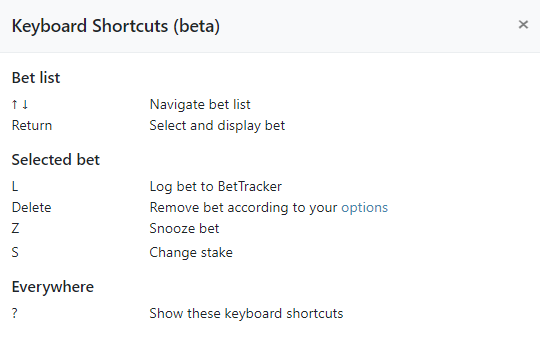
Good to know
Below is a list of known limitations in the web version. These things will be fixed, so no need to report. Also, more exciting features are to be added, so stay tuned for more updates.
Helpful guides

Author: Hanna Falkdal, Chief Commercial Officer
Hanna works with building relations. And boy does she love it! She loves forging strong partnerships with businesses and creating genuine relationships with customers. Making sure everyone is as happy as can be is always her top priority, as well as educating them on how to maximise their sports betting profits. She has graduated as a Journalist.